











 |
MMS Sample Screens
|
Invoice writing is critical to how a program functions especially in a busy store. MMS has an invoicing window that is powerful but easy to use from the beginning to the end. You start the invoicing process by pressing the Invoicing button on the toolbar or press the F4 key on your keyboard. You will need to enter the customer code for whom you will be creating an invoice. If you are a retail store and do not track the majority of your customers individually, you can create one account for entering these sales and configure MMS to automatically select this customer each time a new invoice is created. If you will be shipping to a different customer, select that customer or you can manually change the shipping address on the Invoice Heading. Other fields allow you to enter which employee is writing the invoice, a pre-entered invoice message, a customer specific invoice message, and even select to drop ship the items from the vendor which will not affect your inventory. Remember that all of these fields can be configured to automatically select defaults minimizing the amount of items you need to select unless you wish to deviate from these defaults. When you are ready to add items to the invoice, just click on the Line Items tab.

Adding items to the invoice is easy. MMS allows you add line items by a product's code, an optional bar code scanner, or by a name lookup. Non-inventory (one of a kind) items can be added as well with just a push of a button. Right on the screen you are shown the invoice total and the volumes (invoice and month-to-day) for the different companies the customer may belong to. This is helpful if your customer is attempting to meet a specific level for a larger rebate. When you are done, if the customer is paying at this time, press the Payment button on the toolbar and a payment window will be display for recording the payment and the optional cash drawer will automatically open. After payment, you can print the invoice using the full page format or if you have the optional receipt printer you can print the specialized 3" wide receipt.
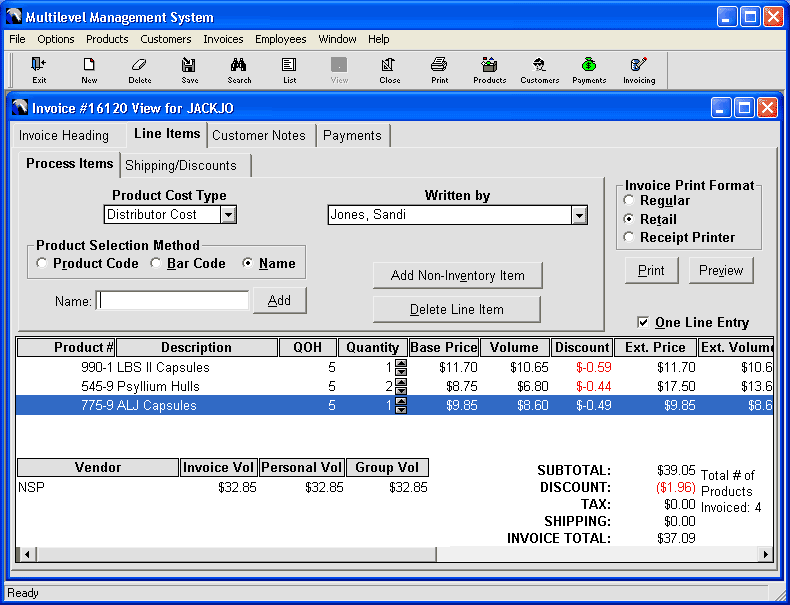
Home Software Equipment Supplies Shopping Cart Site Map Contact Us Ordering Information
Website Copyright© 2002-2025 Sunshine POS, LLC
Sunshine POS, LLC
40913 N 3rd Ave
Phoenix, AZ 85086
Orders, Inquiries, Tech Support: (623) 328-8919
Or send an EMAIL to
info@sunshinesupport.com